After careful consideration I have decided to transfer all hardware review activities to a new domain. I purchased Hardwareasylum.com in 2012 and have been working hard to build a new and improved Ninjalane on that domain. If you are reading this you have reached one of the archived articles, news, projects and/or reviews that were left behind during the site migration.
Please update your bookmarks and be sure to visit the new and improved Ninjalane at Hardwareasylum.com
Corsair Twinx4000 DDR500 Dual Channel Memory Review
Author: Dennis Garcia
Published: Monday, December 05, 2005
200 HTT vs. 250 HTT
Memory access explained
The processor accesses data thru a long series of memory caches, the first is the L1 cache which is located nearest to the processor core. This memory is extremely fast, though also extremely small. If the required data is not there it will look to the L2 cache, this is a staging area for the L1 cache and also the gateway to the main system memory. System memory is the third stage and is actually where 95% of all available data is stored when programs are active. OS level memory management will decide if programs in system memory are still required and will cache the data to the harddrive when one of two things happens.
1) System memory is full and it needs to make more room Most common(ie loading Windows XP with 128Megs of ram more than half of the OS is loaded and then cached to the HDD making the loading process very long)
2) Applications have been loaded but are not longer being used (When you minimize a web browser and then load C&C Generals, the browser data will be cached to the HDD since you're not really going to use it)
This cache is the 4th stop in the memory cycle and is also the beginning of the major hardware level bottlenecks. The 5th stop is the Hard drive itself, everything you have installed resides here, when the computer needs it the data will be loaded to the main system memory so it can begin its trek to the processor and back.
The link between the processor and the main system memory by default is dictated by the slowest memory module you have installed and then limited by the memory clock controlled by the memory controller. In short if you have a DDR333 module and a DDR400 module installed in the same system the default memory clock will be DDR333. Likewise if you have a DDR400 and a DDR500 module installed in the same system the default memory clock will be DDR400 since this is the highest speed the memory controller supports.
So how do you run memory at DDR500?? This is simple, overclock.
1) System memory is full and it needs to make more room Most common(ie loading Windows XP with 128Megs of ram more than half of the OS is loaded and then cached to the HDD making the loading process very long)
2) Applications have been loaded but are not longer being used (When you minimize a web browser and then load C&C Generals, the browser data will be cached to the HDD since you're not really going to use it)
This cache is the 4th stop in the memory cycle and is also the beginning of the major hardware level bottlenecks. The 5th stop is the Hard drive itself, everything you have installed resides here, when the computer needs it the data will be loaded to the main system memory so it can begin its trek to the processor and back.
The link between the processor and the main system memory by default is dictated by the slowest memory module you have installed and then limited by the memory clock controlled by the memory controller. In short if you have a DDR333 module and a DDR400 module installed in the same system the default memory clock will be DDR333. Likewise if you have a DDR400 and a DDR500 module installed in the same system the default memory clock will be DDR400 since this is the highest speed the memory controller supports.
So how do you run memory at DDR500?? This is simple, overclock.
Memory Tested
2x Corsair XMS4000 DDR500 1024megs @ 2Ghz/200HTT
2x Corsair XMS4000 DDR500 1024megs @ 2.25Ghz/250HTT
2x Corsair XMS4000 DDR500 1024megs @ 2.25Ghz/250HTT
How to overclock is beyond the scope of this review but by raising the HTT (or FSB) to 250Mhz you have achieved DDR500 speeds and DDR500 bandwidth. To illustrate how this effects performance the charts below show the default DDR400 speeds in yellow and DDR500 speeds in green.
SiSoft Sandra
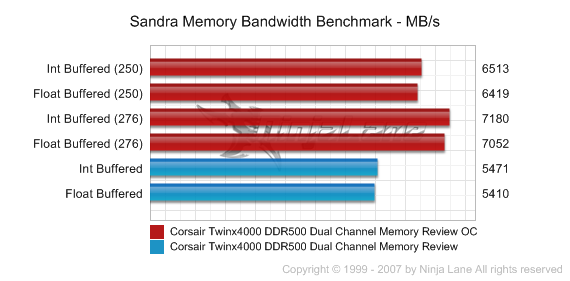
Cachemem
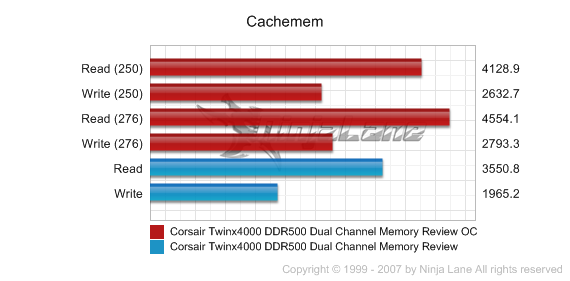
Content Creation Winstone 2004
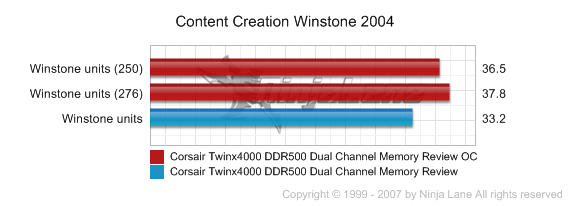
Memory Speed Conclusion
And once again we have a significant gain in real world performance in the form of 3 extra Winstone points. These are due in part to increased bandwidth between processor and system memory (illustrated in the synthetic results) and 200Mhz extra on the processor side of things.
Let's go one step further.
Let's go one step further.